I know it has been a long time coming, but here it is, a review on the most popular 3 PDF Editing programs for the iPad. I have been contemplating on how to compare the 3 apps for a few days now – how to set it out etc on wordpress, so this may be a bit messy if you are trying to read it; I will do my best to make it as legible and succinct as possible. The 3 apps being compared are all in their latest versions (PDF Expert just released version 4, iAnnotate released 2.1 a couple of weeks ago).
You can find them here:
PDF Expert 4 ($9.99 USD)
iAnnotate 2.1 ($9.99 USD)
GoodReader 3 ($4.99 USD)
NB: Price varies in different countries for the apps – I paid more in AUD for them.
The review is actually long and tedious – If you are after something quick, I suggest looking at the pictures and reading the conclusion down the bottom 😉
Update: As requested, I have added examples of the export options of each app and what they look like on desktop. Currently using Adobe Acrobat Reader X
- 1. iAnnotate – Interface to move/rename/email files. You can drag & drop files to delete etc (as shown). Note: You can’t rename/move files that are synced to servers.
- 2. GoodReader – You can’t view/browse files whilst syncing is in progress. Backgound middle right in grey gives options to move/rename/email/zip files.
- 3. PDF Expert – Syncing (bottom left) & organising files in concert is possible. Its clean look with options to move/email/zip files are a lot easier on the eyes.
- 4. PDF Expert Thumb view & Drag n Drop are new in v4 (already available in iAnnotate, however) – but it makes organising/moving files easier.
- 5. iAnnotate – Syncing & executing other tasks is possible. Search is off to the side, but bulky highlighted term is a turn off. It also searches annotations.
- 6. PDF Expert – Search is similar to iAnnotate but is a popup menu, & annotated terms are also searched. The whole text edit option here is simple and neat.
- 7. Goodreader – a variety of text editing options to choose from. The preset font size is handy. Callout, fill, border & cloudy options are unique Goodreader.
- 8. Goodreader – Adding text is a major turn off! Text window takes up half the screen (usually the important half), and there is only 1 font!
- 9. iAnnotate – Font option overwhelms top right corner. Rotate & stamp features are unique. Note annotation (“eg counter offer is offeree…”) in blue is missing.
- 10. Goodreader Zoom in tool – Magnifies where you want to write & allows you to write as per usual. Palm rest included also (grey bar on bottom). Best of 3.
- 11. GoodReader handwriting toolbar – clean and simple. Has various useful adjustments you can make your handwritten or drawn notes/diagrams.
- 12. PDF Expert – Preset pens at the top very practical. You can also change & save the colour, brush size and opacity. Clean and simple.
- 13. iAnnotate – Handwriting Tool – can choose from a spectrum of colours, adjust opacity & brush sizes. Takes up 1/3 of the screen… Also has custom stamp tool!
- 14. iAnnotate customisable toolbar – have the option to preset your own tools – I’ve set some of mine (note the 5 different typewriters for 5 different size fonts).
- 15. iAnnotate Eg 1 iPad
- 16. iAnnotate Eg 1 Desktop
- 17. iAnnotate Eg 2 iPad
- 18. iAnnotate Eg 2 Deskotp
- 19. Goodreader Eg 1 iPad
- 20. Goodreader Eg 1 Desktop
- 21. Goodreader Eg 2 iPad
- 22. Goodreader Eg 2 Desktop
- 23. PDF Expert Eg 1 iPad
- 24. PDF Expert Eg 1 Desktop
- 25. PDF Expert Eg 2 iPad
- 26. PDF Expert Eg 2 Desktop
- 27. iAnnotate extracts & compiles full pages with annotations into pdf file
- 28. PDF Expert Email options
- 29. PDF Expert export options
- 30. PDF Expert extracts the annotations & creates a txt doc
- 31. Goodreader Export Options
- 32. Goodreader extracts the annotations & creates a pdf file
Setting Up
If you have read some of my earlier posts, you would know I use Dropbox as my main cloud app to store all my files – books, photos, lecture notes etc. But what happens if others don’t use Dropbox? Here’s what I found:
- Goodreader – Can connect to a variety of servers – Google Docs, Dropbox, SugarSync, WebDav, MobileMe, POP3,/IMAP FTP, SFTP, Box
- iAnnotate – Can connect to Dropbox, Box, WebDav or Webpage
- PDF Expert – Can connect to servers exactly like Goodreader + Readdle (Their own server); They don’t connect to POP3/IMAP though
- Goodreader & PDF Expert allow for WiFi transfer which is very handy – just type in the iPad’s IP address and you’re able to upload to your iPad (Security is available for those who are paranoid). iAnnotate does not.
Syncing
- Setting up to automatically syncing files from Dropbox is easy (for all 3 apps)
- iAnnotate only allows you to mirror your files/folders in Dropbox – you cannot move files or folders around
- Goodreader & PDF Expert allows you to move files/folders around on your server as you please
- Goodreader allows you set syncing parameters – you can download files only, delete local files or delete remote files mode – I must admit, these different modes confused me a bit, it was altering and timestamping files that it deemed to be “altered” (you can see that in Fig 2 with the “laws1100 lecture 5s” files)
- iAnnotate and PDF Expert allows syncing in the background so you can access you files while it’s updating others (Refer to Fig 3 & Fig 5)
- Goodreader requires you to wait whilst it syncs with the server – not practical (Refer to Fig 2 )
Setup/Documents Interface
- PDF Expert 4 has the new thumbnail view of each file (Fig 4), and it also allows for drag & drop which is brilliant! Again, I love its simplicity – less is more
- Goodreader (can’t drag & drop) & iAnnotate (can drag & drop [Fig 1]) – all seem to have the same functionality as PDF Expert but fails to look nice & clean – I get a headache looking at the options available in Goodreader (Fig 2)
Annotating Files
- iAnnotate is the only program that is able to convert Doc/docx, ppt/pptx files into pdf
- Update: Not everything is converted accurately in iAnnotate – I have noticed that equations/formulas from my economics lecture notes (pptx) don’t appear at all; certain bullet points (arrows for example) don’t appear properly also. Having said this, not every app is perfect – my Quickoffice Pro HD (which is designed specifically to view/edit docx/doc, ppt/pptx, xls/xlsx etc) can’t view the same equation either from the same economics lecture pptx file (it was a total waste of money purchasing this app – I don’t use it at all) (Fig 19 shows this clearly)
- Goodreader & PDF Expert can view word & powerpoint docs but cannot convert to annotate
- iAnnotate & Goodreader allow multiple files opened at once – tab viewing
- PDF Expert is only one at a time
- iAnnotate does not lag when zooming in and scrolling around the document
- Goodreader & PDF Expert has a delayed reaction, especially around pdfs with graphics
- iAnnotate has the side thumbnail view which is very useful for scrolling large documents (Fig 9)
- PDF Expert requires you to click onto thumbnails button to view thumbnail of each page (ie can’t view thumbnail on same screen as the main document)
- Goodreader doesn’t have thumbnail view? I can’t seem to locate it
- iAnnotate & PDF Expert both have stamps (iAnnotate more so [in terms of variety & customisabilty] than PDF Expert)
- Goodreader gives you the option to change page layout to view single or double pages (does warn you though that it may slow down the iPad)
- Goodreader also allows you to extract the text from your pdf (not sure why would want to do this?) and to rotate all your pages to the right/left/upside down etc (which I like, since I read in bed sometimes and changing the orientation is handy)
- PDF Expert allows you to add blank pages to your document under thumbnail view
- iAnnotate allows for this as well, but it’s sluggish – so you end up tapping the “add page” icon a couple times, thinking it didn’t respond, but then find out later that it was just lagging & now you have two blank pages instead of the 1 (it actually crashed on me the last time I tried adding pages)
- Can’t find this function in Goodreader?
- PDF Expert – Undo/Redo button is the best function you can ever put into an editing program
- PDF Expert search function within pdf document is far superior to Goodreader’s (iAnnotate doesn’t have one, or I can’t find it?) – it shows a preview of where the searched term appears in the document (Fig 6)
- Finally managed to find search function in iAnnotate (works really well, better than PDF Expert’s, as it is off on the side panel) – but the bulky highlighting + thick border of the searched term in your document impedes reading (Fig 5)
- Both PDF Expert & iAnnotate searches through annotations as well, which is very handy
- iAnnotate has best highlighting tool – has highlighting end cursors, easier to use & more practical
- After my last review, PDF Expert seems to have up their anti on highlighting – it is more sensitive & responsive to your touch – on par with Goodreader’s highlighting tool
- iAnnotate has also added signature function in the latest update so it’s on par with PDF Expert in that aspect
Text Editing
- Goodreader doesn’t allow you to change fonts?? I’ve searched high and low for an answer to this, but it seems to have 1 font – old school typewriter font which looks horrible! (Fig 7)
- Goodreader’s typewriting tool was an immediate turn off for me when I first used it (Fig 8) – Adding text (whose font you cannot change) with the text box window taking up half the screen is frustrating when you need to read some of that obscured information as you’re jotting down notes at the same time
- iAnnotate’s Font option is slightly annoying too – taking up a good top right quarter of your screen (Fig 9)
- iAnnotate’s font to stamp function (Fig 9) looks useful – you can save your typed text as a custom stamp & use that stamp time and time again, instead of copying and pasting the text each time
- PDF Expert’s text editing again is clean and simple (Fig 6), doesn’t annoy you or hog up all your screen space
Free hand writing/Drawing
- Hands down, Goodreader has the best drawing function – it has the “zoom in” function that allows you to write super small on your document. It also has the palm rest area for you to rest your palm on (Fig 10)
- Neither PDF Expert or iAnnotate have this feature
- PDF Expert has a variety of presets which you can set your colour (limited to 9 colours), brush thickness, opacity (Fig 12).
- iAnnotate’s customisable toolbar allows you to set your own presents if you wish. Although you have the option to chose from a whole spectrum of colours, it takes up a third of your screen (Fig 13)
- Goodreader doesn’t have presets but its menu options for drawing is very intuitive and practical (Fig 11)
- The eraser function on PDF Expert is superior compared to the other two apps – you can erase what you have drawn whenever you like
- With Goodreader & iAnnotate, you can only use the erase/undo function in that time frame you drew/wrote in pen – after this, you can only delete
- iAnnotate’s toolbar is highly customisable – this is a curse and a blessing (Fig 14)
- Unlike the other two apps, whereby it remembers your last settings used for typing (font, size, colour) or drawing (colour, thickness, opacity etc), iAnnotate will continue to default back to the original settings, unless you create a preset for it
- This is highly impractical as you will end up with 5 different presets for 5 different font sizes, or highlighters – for different colour highlighters
- Update: As Arno pointed out in the comments, in iAnnotate’s latest update, it now remembers your last preference when highlighting/underlining/typing so you won’t have to set as many presets (one of the main reasons why I started using PDF Expert)
- Although you can have up to 8 customised toolbars, all the icons look the same, so how do you know which is the one you want? For example, if I set 5 different presets for 5 different font sizes and add them to my toolbar, how do I know which preset is which font size? Yes, I can arrange them in ascending/descending order but still, it’s not practical to do so if I have 5 other highlighters and whatnot (Fig 14)
- Update: I made an error here – the specific highlighter colours are distinguishable in the icons, the font sizes if set too closely together eg 6pt, 7pt, 9pt, 11pt etc, can be indistinguishable
- iAnnotate – it will extract full pages that have been annotated into a new pdf (you can then email or “open in” this – Fig 27)
- PDF Expert – it will extract only the sections that have been annotated, highlighted, underlined etc into a txt document (Fig 28 – 30)
- Goodreader – Does the same thing as PDF Expert but puts it into pdf file (Fig 31-32)
Conclusions
After using all three apps, I still find PDF Expert to be the most intuitive app to use. It’s aesthetically pleasing with its clean and simple look. Although it doesn’t have tabbed browsing, nor is it as customisable, it has all the basics and implements them very effectively. Tools are easily accessible and effective. So what if you can’t choose the colour you want for your highlighter or font from a whole spectrum of colours? It’s not a major issue for me, so long as the basic colours are there.
Goodreader just confuses me with its syncing options, and although several of its annotating abilities are unique, the typewriting tool with its big text box & mono font was a major turn off for me – I use the typewriting tool a lot, to jot down notes in lectures, so to be able to read the lecture notes and add extra notes at the same time is important. Besides those drawbacks, I find Goodreader to be really good – it’s clean and simple, much like PDF Expert. I really like the “zoom in” feature for handwriting – but I use Notability (which also has the zoom in feature) for drawing graphs, equations etc freehand, so it’s not a major setback if I don’t use GoodReader
iAnnotate is a highly customisable app. There are so many tools you can customise yourself and set (the toolbar, the stamps, individual presets etc). The conversion program built in is brilliant but its only ability to mirror server files is like having my hands tied – can’t do much about them at all. The major setbacks with iAnnotate are that some of its simple tools take up 1/4 or 1/3 of the screen when it shouldn’t have to, and the customisable toolbar – I really don’t have the patience to set the presets nor the time to remember which preset is which colour or size etc.
So in the end?
If you are looking for a good cheap app, or one that has a good freehand/drawing tool, go with Goodreader – its half the price of the other other two.
If you prefer to be able to convert files over to pdfs and have the patience to customise all your settings and toolbars yourself, go with iAnnotate
If you’re like me and want something practical and efficient for typing or drawing, stick with PDF Expert!
I hope this review helps – please leave questions (if any) and I will do my best to answer! Happy Easter guys & gals 🙂



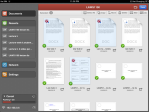
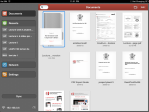





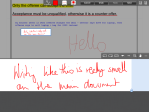
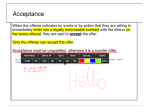









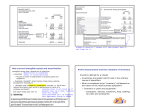






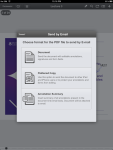


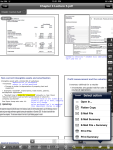






April 5th, 2012 at 12:01 pm
Great breakdown! Im looking forward to what else you have to say about the 3 apps. Which would you recommend or what do you use most often?
April 6th, 2012 at 4:32 am
Hi,
Thanks! I finally finished – I didn’t realise it is so long! Sorry :S I’ve made final comments at the end of the review so I hope that helps. I use PDF Expert most often and will most likely stick to it 🙂 good luck
October 3rd, 2012 at 4:45 pm
PDF Expert it wil be for me !
Thank a lot for this extended review.
I wish to see more reviews like this on the www !
Take good care,
Gregory
April 6th, 2012 at 2:18 pm
Wow…great breakdown/comparison. I have been using PDF Expert and iAnnotate and have to agree with your take. My work flow–for marking up documents and then editing them on a computer–is to use PDF Expert for the actually mark up process (clean and simple) and then open the annotated pdf in iAnnotate because I like the annotation sidebar to lead me through all the edits/notes.
One note regarding PDF Expert and handwritten notes: I found that it is one additional, and simple, step to write the note anywhere on the page…then (by tapping on it twice) shrink it down and move it to exactly where I want it. You can get your handwritten notes remarkably small and legible doing it this way. Yes, it is one additional step but should take but a moment.
Thanks again for the compare…I may have to try Goodreader now.
April 7th, 2012 at 6:19 pm
Hey Dave,
I find PDF Expert easier to mark up! Maybe I am just used to the program? But it is so much faster to switch from pen mode to typing mode to highlighting etc – which is what I need when I’m jotting notes in lectures.
Thanks for the tip on handwritten notes! It sounds very handy – I shall try it next time during lectures 🙂 I don’t mind the extra steps to shrink – it’s just frustrating when something simple is made very complicated or messy!
April 8th, 2012 at 4:33 pm
Hey Kazza,
There’s one more app you should throw into the mix: Notability.
I’ve been inspired by your comprehensive review and have been playing around with my apps. Notability seems most like Goodreader (the only one I haven’t gotten yet). It’s really a wonderful multipurpose note taker & PDF annotater. What I like most about is the simplicity and ease of the handwriting function. I’d be curious how it compares to Goodreader. And the best part? It’s only .99 (in the U.S.).
Thanks!
April 9th, 2012 at 12:45 am
Hey Dave,
I really like Notability too! Especially their scissors function – it’s a marvel. And for only 99c, it was well worth the price!
I am actually very happy with the app and use it mainly when I need to handwrite/draw graphs/chemical structures etc. I haven’t really used it as a tool to annotate pdfs for a couple of reasons – the typing tool is always left alignment (iAnnotate, PDF Expert, Goodreader all allow you to type anywhere on the page) which doesn’t look nice when it is not in line with the document’s margin (I am a pedantic about things like this, unfortunately); and the second thing is my straight lines are not very straight – so highlighting and/or underlining words just don’t look good freehand (As you know, the other apps allow you to highlight/underline strictly on the selected words and not outside it when using the highlighting/underlining tools).
In terms of handwriting though, it is the best app I have come across – like you said, it’s simple and easy to use. But if you have notability already I would stick to that and not worry about getting Goodreader 😉 unless you really want your pdfs converted to txt, or view double pages (makes the writing too small anyway imho).
Good day!
April 9th, 2012 at 5:09 pm
Haha…should have figured you would have tried ’em all! I just annotated a long doc with iAnnotate and found it to be my (current) favorite…once all the customization was done. I think that’s what I like most…it allows me to purposefully procrastinate!
Again, thanks for the detailed breakdown. The bottom line, I guess, is that they all have their strengths and weaknesses.
April 10th, 2012 at 9:31 am
Hey Dave,
Yes, you are right – they all have their strengths and weaknesses. I think I am too lazy to customise all my tools in iAnnotate (my excuse is I a far too busy to do it, and I am sticking to it! 🙂 ). Also, things that are nice, clean and simple always does it for me – life is too chaotic these days, why not simplify things when it doesn’t have to be complicated? 🙂
April 10th, 2012 at 8:44 am
Kazza,
Thanks for the review. We are happy that you liked PDF Expert and I can ensure you that Readdle team will keep improving the product. I have passed the main things to our dev team.
So you have got it right, we love clean and intuitive interface. But at the same time, the app should be powerful enough to beat the competitors.
Stay tuned for more news. There is something big coming from Readdle team – Scanner Pro for iPad.
Best,
Den
April 11th, 2012 at 12:44 am
Hi Denys,
Thanks for dropping by – your team have created a great and competitive product – it was a tough call to make but yes, the clean and intuitive interface of PDF Expert won me over 🙂
Tabbing and pdf converting would be great features to implement *hint*hint* 😉
And it looks like you have some tough competition ahead with some unique features with PDFpen as well… But if Readdle listens to their customers (which I know you guys are :)) then you will be way ahead of the game!
Good luck!
Kaz
April 14th, 2012 at 7:24 pm
Kaz,
Thanks for the support! We will indeed keep improving PDF Expert.
Best,
D
April 18th, 2012 at 12:08 am
Denys,
No probs!
Btw, let me know when u guys have a special on for your Scanner pro and Remarks – they have piqued my interest! 🙂
Regards,
Karen
April 11th, 2012 at 9:39 pm
Hey Kazza,
Could those apps export all annotations (highlight, handwritting, etc) ? It would be nice if you could take screenshot of the annotation summary. Thanks.
April 12th, 2012 at 1:09 am
Hi Wahyu – would you like me to export the annotations and do a screenshot of what it looks like on my laptop to see how accurate the annotations are? or would you like me to do a screenshot of the options available for exporting the annotations on the iPad?
April 12th, 2012 at 9:10 pm
Kazza, I’d like to see screenshot of annotation summary to check how accurate the annotations summary is. I need it because often I want to review the book by looking only the annotations. Thanks a lot.
April 13th, 2012 at 12:00 am
Check out the pics, just posted them up 😉
April 13th, 2012 at 8:53 am
Thanks for the pics. So the export will result in flattened pdf right? Could the apps extract the annotations only? As comparison, here is an example from Sony PRS-T1 export
http://www.library.mcgill.ca/ereaders/exportnotes/
It is very useful when reading long ebook and taking only the important part.
April 13th, 2012 at 1:16 pm
Hey Wahyu,
I just tested out the apps. I have added more photos but a summary:
iAnnotate – it will extract full pages that have been annotated into a new pdf (you can email or “open in” this)
PDF Expert – it will extract only the sections that have been annotated, highlighted, underlined etc into a txt document
Goodreader – Does the same thing as PDF Expert but puts it into pdf file
I hope that helps
April 13th, 2012 at 3:19 pm
That’s great, Kazza. Thank you so much. It really helps me to choose.
April 11th, 2012 at 10:13 pm
Thanks for this thorough comparison!
Unlike you, I find working with multiple colors and fonts very easy in iAnnotate: I just add tools with different colors and fonts to the toolbar.
Concerning iAnnotate you write: “if I set 5 different presets for 5 different font sizes and add them to my toolbar, how do I know which preset is which font size?”
By looking at the letter ‘A’ on the typewriter icon: it represents the size (as well as the font family, color and face). Similar with the high-liting and note tools.
You write: “Unlike the other two apps, whereby it remembers your last settings used for typing (font, size, colour) or drawing (colour, thickness, opacity etc), iAnnotate will continue to default back to the original settings, unless you create a preset for it”
I don’t understand this: my iAnnotate does remember the last settings (the default settings are not represented by the icon, though).
Also I don’t see why it is a problem that the color inspector takes up a quarter of the screen: I use it only occasionaly and it disappears as soon as the color is set.
April 12th, 2012 at 12:50 am
Hi Arno,
iAnnotate is a very flexible and customisable product, I don’t disagree – It is only easy to use if you set up your colours/fonts properly. However, my main point was, when compared to the other two programs (which you don’t need to set up), your toolbar(s) can become very messy.
For example: I use the typewriter often (5 diff icons for 5 font sizes), I also use the highlighter (at least 2 diff icons), and the underlining tool (I mainly use red, so 1 icon)… and the pen tool (my page can get colourful when I’m scribbling notes – so at least 4-5 colours = 4-5 icons)… That comes to about 12-13 diff icons (can you fit that many on 1 toolbar? max is 10). Yes, I can swipe, swipe again (and again) to sift through my toolbars but when I am in a lecture, and the lecturer is talking/writing/explaining and I am trying to concentrate and listen at the same time, the last thing I want to do is scroll through my toolbars and figure out which font size is correct for my typing.
I have mentioned before (I think in my earlier posts), that if I was at home and just annotating, reading notes, then yes, iAnnotate would be preferred as their highlighting tool is superior – but in my case, note taking is important to me, in lectures, tutorials and workshops.
The font size “A” on typewriter icon unfortunately it fails for me as my lecture notes are powerpoint slides pre-converted to pdfs by our lecturers (6 slides per page) so the writing gets pretty small. Different lecturers use different fonts/sizes – I try to stick to the same font so I know that it’s my notes and not the lecturers. As I am a perfectionist, I try to make my font size as close as possible to the notes – so the font size varies from 6pt, 7pt, 8.5pt, 11pt – small variations = less distinguishable unfortunately.
Regarding remembering the last settings, I just checked the app again – I think this may have been in the latest update? Previously, when I was using the default tools (ie without the customisations), such as the highlighter, I would change the colour to red, highlight what I wanted, then press done. I would then select the highlight tool again, but would have to set the colour to red again as it now had reverted back to the original yellow colour (same goes for the typewriter, underlining and pen tool. I can’t say for the note tool as I don’t use it). Had this function been available when I first used iAnnotate, I wouldn’t have needed to set up 5 diff font sizes – I would have been happy using the default typing tool as I wouldn’t need to shrink and change the font each time!
Regarding the colour inspector – I was simply making a comparison between the three apps. In my opinion, there are other ways to allow the user to pick a colour without taking up a large portion of their screen (a simple row of the colour spectrum instead of a large square works. No one really uses the Hex or the RGB either right? and iAnnotate has 2 rows of colours down the bottom also for quick selection – not really necessary – one or the other is fine. Give a person too many options and they will be there all day picking the right colour.) Do you see my point? There are things in iAnnotate that are not necessary or fiddly.
I hope this clears up some of the confusion. Again, I do like the iAnnotate program, but for my purposes and situation, PDF Expert works really well for me. I prefer things simple, clean and orderly and PDF Expert does that. If I was in a different scenario, at work or at home marking up documents then yes, I would probably prefer iAnnotate, or Goodreader.
They all have their strengths and weaknesses – you just have to find one that works best for you and the situation you’re in.
April 12th, 2012 at 2:23 am
Thanks for this analysis, I’ve been looking in to a quality PDF app and needed a fair analysis of these three without spending $25 to test them all.
From other research, your analysis of the shortcomings of each app seems quite fair.
Tabbed browsing being missing from PDF Expert gave me pause, but its inability to convert to PDF from other formats doesn’t bother me so much, when the likes of Pages and Keynote have that ability, using two different apps doesn’t bother me too much.
From everything else, it seems like PDF Expert is the best all-around solution, and I can just hope they consider adding tabbed browsing in a future update.
Thanks again.
May 2nd, 2012 at 3:24 am
Thanks for this great comparison. What I really hope to see is the review of the best PDF annotation app on the Mac that plays nicely with all of these iPad PDF annotation apps. It seems like Preview does, but I hate the workflow and lack and features in Preview. I started using Skim extensively about 6 months ago, but then after having the iPad and PDF Expert, I’ve found files annotated with Skim to be an absolute nightmare to work with on the iPad.
My job entails a huge amount of time inside PDF files. For working across all of my Macs, I was quite happy using Skim and saving the exported Skim notes file that stayed with its PDF in my dropbox folder. The problem with that is it only works in Skim. Now that I am trying to work more and more on the iPad, I will have to go back to Preview (uggh).
Mark
May 9th, 2012 at 1:10 pm
[…] I recently came across a nice review of several iPad document management and document annotation apps. You can find it here. […]
May 21st, 2012 at 2:37 pm
Can PDF Expert create a new PDF? If so, can I insert an image from the camera roll? Doesn’t seem to mention this in the App Store or their website.
I essentially want to use this for ancestry research where I take an image file (a census scan) and annotate it, then sync it to a folder on my Mac.
I’ve just been playing with PDFpen and it’s able to do this (minus the syncing), but it’s also missing full search, WebDAV server (to mount as a drive on Mac/Windows), all of which I know PDF Expert can do (like their ReaddleDocs app).
I’m not interested in GoodReader. I’ve played with it but it just feels like a car crash of an interface. iAnnotate looks a bit cheap, though I havent tried that one. PDFpen and PDF Expert seem roughly on par for UI polish, with PDF Expert more fleshed out on features at this point.
Cheers.
May 22nd, 2012 at 12:28 am
Hi,
To answer your questions:
1. PDF Expert can’t create new pdfs BUT you can however, add blank pages to a document – what someone else has mentioned before is adding a blank pdf document and just add/subtract pages from that – it can get fiddly but it will work also
2. You can use the stamp tool – this will allow you to add photos from the camera roll. You can then resize the image and draw all over it with pen if you like
3. Might I also suggest a different program that has all the features you are looking for? Its notability – its cheap (99c), can create your own notes (one of the smoothest handwriting apps I’ve ever used) & export as pdf file, you can add photos or take photos, even save recordings. WebDav is supported. Its latest upgrade also has the option that allows you to type text anywhere you like; Also has the zoom function that’s found in Goodreader if you would like to write super small. Essentially, it is like PDF Expert but cheaper and has extra features. At 99c, it’s really a good bargain!
Good Luck 🙂
May 22nd, 2012 at 1:28 am
Hi Kazza, cheers for the feedback.
I went ahead and purchased PDF Expert (before your feedback). Thought I may as well given I like their ReaddleDocs app and own just about everything else.
1) I added a blank page (created in PDFpen) to PDF Expert so whenever I need to start with a blank document I just make a copy of that file. This works fine, so lack of file creation in PDF Expert isn’t a deal breaker.
2) However, insertion of images is a royal pain in the ass currently. Unlike PDFpen the large image doesnt fill the extent of the page – it just adds at a fixed size and you must manually drag the handles to the edges. Quite tedious if like me you intend to add many scanned documents from the Photo roll.
Incidentally it’s better to hold your finger on the page for a couple of seconds then select from the popup menu to add an image. If done via the stamp tool like you mentioned it’s more steps and leaves the image in the stamp collection. Not really the stamp’s intended purpose I think. I missed this too until they pointed it out to me.
3) As it happens I do own Notability. I didn’t spend much time with it originally because the “folder” management just felt clunky and restrictive, and the UI looks cheap (unlike PDFpen and PDF Expert). I’m also thinking two-way sync of PDFs wouldnt be possible. It may be able to export and import PDFs individually/manually but I just want a folder of PDFs synced with a folder on my Mac, like ReaddleDocs (and PDF Expert), and any annotations created on iPad or Mac synced with the other.
I think at this stage I’m going to try committing to PDF Expert and just use another app to originally convert an image from photos to PDF. Readdle’s PDF Converter converts images from the camera roll to PDFs then exports to PDF Expert with few steps, so a usable solution for now. Though PDF Converter tends to rotate pages which are in landscape around into portrait (so everything is on its side). I can rotate it back around using PDF Expert, which is yet more steps, but actually might not be too bad because it means the image fits the page better. With PDFpen it keeps the inserted images right way up but wastes space from putting a landscape image on a portrait page. Pros/cons to both. Neither a deal breaker though.
What would be nice is if any of these apps could convert multiple images to PDF in one step, one per page or one per file. This would save bouncing between two apps.
I do like PDFpen a lot, so I’ll revisit it if they get around to adding sync, ideally SugarSync, because I can then sync with specific folders on my Mac (unlike with Dropbox). However one thing I find annoying with PDFpen is assets like arrows/lines get dumped on the page and you move/resize to fit, rather than just draw it. Feels extremely clunky. Maybe I’m missing something there.
May 22nd, 2012 at 9:48 pm
Thanks for the really interesting and informative article on these apps. As I work in the print industry and need to check proofs on the go for sign off, I have tried most of the above, but the one I really like is WritePDF by EuroSmartz. I found it on the iTunes store whilst browsing, nice little app that sorts me out for my PDF viewing, editing and printing and makes my job a little easier!
May 28th, 2012 at 7:12 am
Great comparison, Kazza. Thanks so much. I bought PDF Expert, but can’t figure out how to export what’s been highlighted. All I get when I “save as” “annotations summary” is a blank text document with the word “Markers” in it. Could you tell me how you do it? Thanks.
May 28th, 2012 at 7:36 am
Hi,
It looks like you are doing it correctly. I select save as copy –> select “annotations summary” and change file name/directory to suit then press done. It will save a text file that will open automatically after its been generated with all the words that you hi lighted,underlined, typed in etc.
Good luck!
May 29th, 2012 at 7:55 am
Thanks, Kazza. Weirdly for me, it works sometimes, but not other times, which doesn’t make me feel very secure about things that are important. I think using underlining is more reliable than the highlight pen.
June 4th, 2012 at 1:47 am
Great review Kazza. I find PDF expert is the most user friendly especially when working with Dropbox. Iannotate needs to simplify their dpsaving process as I do like some of their rotating and editing functions.
June 4th, 2012 at 10:40 am
Great review! We are working on a PDF which competing direct with three apps above. One of our advantage is to allow you sync/merge your annotations across-devices via iCloud – You can annotate at home on your home-iPad, on the go with your iPhone, at coffee shop with another iPad, when all annotations will be synced (+merged) to all your devices – you can’t believe on you try – No joke! We even support rich text format for Typewriter annotations and much more.. Please contact us for beta testers or you just want to take a look. Visit http://www.pdfmaxapp.com or send us email to pdfmaxapp@gmail.com to get access to the app.
We also would like to invite Kazza to give our app some tries if possible. Thanks for the great review again!
—
The PDF Max Team.
June 6th, 2012 at 8:35 am
iAnnotate looks best, the only reason I wouldn’t buy it is that a zoom in handwriting function is essential to annotating!
June 10th, 2012 at 3:41 am
Hi, thanks for this very informative post!
I have no problem for the extra 5 bucks. But…. Here is the thing. Does pdfexpert sync entire folders with Dropbox? What I needin fact is to be able to work offline on my whole PDF collection of papers (meaning read and annotate my PDF files). Then, once I go online again, the files should sync with Dropbox, and I should be able to read the annotated files with my acrobat reader on pc. With respect to this need, are the two equivalent? If yes I will then go for the slick pdfexpert. Otherwise, I will go for good reader, even if it is (if I understood correctly) a bit less nice and intuitive. At any rate, thanks a lot!!
Francesco
June 10th, 2012 at 11:18 pm
Hi Francesco,
To answer your questions:
1. Yes, PDF Expert will sync with all of Dropbox. You will have to set it up so it auto-syncs though.
2. You will have to hit the “sync” button after you finish editing the document. You can either “Push changes” which allows you to upload only the files you annotated, or “full sync” which will allow you to upload and download any new uploads from dropbox.
3. Yes, after the “Push Changes” or the “full sync” you will be able to find the annotated documents in dropbox and can open it with acrobat on PC/Mac 🙂
Good luck,
Karen
June 16th, 2012 at 1:24 am
Karen thanks!
I bought it yesterday, and now I am practicing. I now am trying to see whether changes introduced in goodreader are compatible (i.e.they appear jointly) with changes made in acrobat writer. I will let you know
thanks again!!
June 11th, 2012 at 1:54 am
Hi Kazza
Thank you for your thorough review!
I’d like to know if one of these apps supporting some sort of document management features like tagging. I’m sure it would be very useful.
Thank you in advance
Xraydoc
June 15th, 2012 at 9:05 am
Wow this is brilliant!! Thank you so much for this, it’s exactly what I deeded. Cheers!
June 20th, 2012 at 3:04 am
Heya! Thanks for this review!
I have one question though:
I often watch PDF’s stored on my dropbox with Mac’s “Preview” and make markups there.
I want to be able to pick up my iPad and continue the document where I left off.
If I open the document from my dropbox on PDF Expert, will the markups I made on my Mac be there? And will the ones I make on PDF expert be synced after I am done with the iPad, to once more return to the computer?
Thanks for your insight! Just one step and a few dollars away from getting PDF Expert!
-Mesqueeb
June 20th, 2012 at 4:03 pm
Hei,
Annotations can be seen after you sync each time – so if you edit on your Mac, you will have to sync your iPad to pick up the changes before editing on the iPad itself. Once u finish annotating on the iPad you will have to update it so that it syncs the changes in the Dropbox server. So it’s not automatic per se, you have to update/sync it each time for changes to be recognised.
June 24th, 2012 at 7:34 pm
You say that you can set up PDF expert Dropbox to “auto-sync”. What does this exactly mean?
Also how is the syncing process for pdf’s in your google drive? Have you tried using that before? Is it just as easy as dropbox, or is the dropbox integration better?
Thanks!!
-Mesqueeb
June 25th, 2012 at 12:04 pm
Autosync means you can set up the app to sync automatically with your desired folder in Dropbox – u can do this with all three apps. It will update the folder when you ask it to if u made any changes to any of the PDFs in the folder.
I don’t use google drive so I don’t know if it will work or not.
June 25th, 2012 at 9:47 am
Thanks for this info. Can you tell me if iAnnotate on the iPad enables you to have thumbnails of the doc constantly viewable with the page you are currently reading? I am trying to find an app that has this feature.
June 26th, 2012 at 7:05 pm
Hi Hlmbus,
You can have viewable thumbnails when the current document is open – similar setup to microsoft PowerPoint program – preview thumbnails on left and main page you’re reading/annotating in the middle. However, I do not think any of the apps will show the page that has been most recently annotated as a thumbnail when browsing through files though (if that is what you are asking??)
Regards,
Karen
July 3rd, 2012 at 12:35 am
Have your opinions changed following the recent update to iAnnotate (7/1/12)?
I have a large number of documents that I need to annotate and review, among a team, and I’d like to make an informed decision. I’m hearing that 2.2 version of iAnnotate is causing issues/problems among users. I’d love your feedback. I wasn’t familiar with PDF Expert, but will look into following this helpful article.
Thank you in advance!
July 3rd, 2012 at 6:50 pm
This is the second time I’m typing this out – Hope I remember everything! here goes:
I have not used the pdf apps for a month or so now, as I am on my semester break. I have however updated to the new iAnnotate v2.2 Here’s what I like about it:
Interface is very nice, and is a lot smoother and faster when you’re in the library
Ability to connect to remote server and delete files (but you still can’t move/rename/copy within the remote server, which defeats its purpose really)
Faster rendering of pdfs – especially graphics
They’ve also fixed some annoying things I found during annotating in their previous version updates
I have just tried to sync my dropbox and it is telling me that there are “2 documents in conflict” and refuse to upload. This may pose a problem for you, especially in a team setting. If all members are connected to the remote server and each individual annotates the same document, I think the program may throw a tantrum. I guess the way around this is to get each individual to connect to the server, copy the file into the library, annotate & rename it, then reupload it to the remote server.
PDF Expert Enterprise may be worthwhile to look into – I have not used it before but their site claims to have “instant document distribution” that is “secure and reliable etc”. I cannot vouch for the accuracy of this statement but if they’re important files and you do not mind spending the money, it might be an option for you.
Sorry I am not much help. Good luck, Karen
July 3rd, 2012 at 2:21 pm
Hi there,
Firstly, thanks for the comprehensive review! It was very helpful. However I’m still torn between PDF expert and iAnnotate.
My needs are simple:
1. sync with/download from Dropbox
2. highlight and type notes (no need handwriting function)
3. save annotations (prefer to save annotations into the PDF file rather than extract the annotations and notes into a separate document. Would also like the option of both flattened and editable annotations, so I can continue to work on it using Preview or Adobe Acrobat)
I don’t quite understand the capabilities of PDF expert vs iAnnotate with respect to the 3rd requirement on saving the notes I’ve made. Could you comment on this and offer your suggestion?
I do agree with you and I love the clean interface of PDF expert but I’m only concerned about it’s capabilities to save the annotations in a way I would like.
Hope to hear from you!
Pearlly
P.S. Feel free to recommend Goodreader as well if you feel it serves my purpose best.
July 3rd, 2012 at 7:09 pm
Hi Pearlly,
Both iAnnotate and PDF Expert will do all those things that you require.
With regards to #1 – iAnnotate cannot rename/move/copy files in dropbox – you have to do that separately in the dropbox app. PDF Expert will allow you to do this though
#2 – iAnnotate is more customisable in terms of typing and highlighting notes. Highlighting in iAnnotate is editable as well, you can’t do this in PDF Expert
#3 – Both apps will save annotations onto the file directly as you annotate. Both offer the option of flattening the document or not, allowing you to continue working on it on a Mac/PC
iAnnotate’s v2.2 interface is also nice and clean as well (refer to my previous reply to the previous comment made). As I said, both apps will save the annotations for you, and if you sync it to your dropbox, and have your dropbox synced up to you Mac/PC, files on your Mac/PC will update automatically.
I wouldn’t recommend goodreader if you are typing – it has only one font… which is not very enticing.
I hope this helps,
Karen
July 3rd, 2012 at 8:02 pm
Hi Karen,
Thanks for replying. What do you mean by editable highlighting in iAnnotate though? Do you mean you cannot change what you have highlighted or do you mean there are more colours etc?
July 3rd, 2012 at 8:31 pm
You can’t delete the hilight after you’ve made it in PDF expert. You can in iAnnotate though
July 6th, 2012 at 11:37 pm
Thanks! After reading about how you said you’d prefer iAnnotate for home reading vs PDF expert for lecture note-taking, and seeing as I only plan to use it for home reading, I went ahead and downloaded iAnnotate. Loving it so far! Only problem is I’m having trouble setting it up to automatically sync with Dropbox. The Connectivity tab mentioned in all the FAQs seem to refer to the previous version, and I can’t find it anywhere in the new version. Does this mean I have to manually hit the sync button after I’m done annotating each time?
August 15th, 2012 at 9:44 pm
I’m am on the same page, as I am only interested in highlighting PDFs.
When I open an already highlighted file on either iAnnotate or PDF expert, is there any way to remove highlighted sentences again?
Then if I understand correctly:
・When I highlight a sentence in PDF expert, I cannot change it anymore, so even if I just selected the wrong sentence? However, PDF Expert has undo buttons, which work with highlighting a sentence, and undoing?
・When highlighting a sentence in iAnnotate, I can just go ahead and de-highlight it, but there is no undo button?
In my opinion they are pretty equal in this. I wonder about the already on the macbook-made-highlights…
Thanks!
July 9th, 2012 at 11:51 am
Does iAnnotate import ppt only with the 4 slides on each page format, or can it do one slide per page?
July 9th, 2012 at 1:41 pm
IAnnotate converts ppt into 1 slide per pare PDFs. Then you can choose to print 4 or 6 on a page if you like after
July 20th, 2012 at 10:03 am
Thanks for this great review! I am a teacher looking for a great app on which to grade papers. I’ve played with iAnnotate, but find the stamp function a bit limiting. Do you know if there’s a way to resize the stamps? As is, they are enormous! Just too big to put on a student’s paper. Thanks again for this great info.
July 20th, 2012 at 6:34 pm
Can you post iannotate’s annotation summary results from picture 27. iAnnotate extracts & compiles full pages with annotations into pdf file.
I want to see how extraction looks. I have notability and it works great for annotations but it is missing the function of extracting annotations. Does Annotation summary preserves the highlight colours and text?
I can see goodreader and pdfexpert (Fig 30 & 32) both strips away the highlight color and instead prints only the text. Which in my opinion is not good when you need to quickly glance at the article to refresh your memory. How does Iannotate handle this? Thank you for great review.
August 1st, 2012 at 6:01 pm
Nice job,
Your review is really a great source of informations in the PDF tool era. By chance, did you have a look at neu.annotate Pro. I’m currently using this one and I’m looking at PDF Expert wich is 70% off during 48h. With the low price, I think I gonna go for a try, but you expert advice will be welcome anyway.
August 7th, 2012 at 11:50 pm
Hi Karen,
Great review, thanks for taking the time to go through all this on our behalf.
I have a few points regarding Goodreader that may be of interest:
1. Following a lecture and changing pen anything (color, font size etc) is exceptionally time consuming and leaves you well behind the lecture flow – I too like to use multiple colors, a mix of typing (with horrible courier new font) and free drawing, with arrows here and there.
2. Arrows are dropped on the page and require resizing and dragging to start/finish points (opposed to drawing where read) which is annoying.
3. Changing pen color midway through handwriting changes ALL text in that annotation (ie, if you start writing in blue, then change to green, ALL the blue text changes green too, not just new text). You must save the annotation and re-open the writing tool, or use the writing menu to change to eraser, then back to pen and the previous text is background saved and the new color applies from then on….frustrating.
4. NO ability to insert a blank page is annoying. Annotating a PDF lab book, full of text and diagrams, a blank page for notes and or graphs would be great. Nor can I insert a PDF page created in notability etc. And don’t get me started on pictures/photos…
5. Standard highlighter only works by selecting text and color filling it. To free form highlight, you need to use the pen, set the size (ie.9), chose color, then change opacity to prevent writing over top of text embedded in diagrams etc. No easy highlight option.
They do however, have a good filing management structure, sync to Sugarsync (surprising others don’t as offers more free storage than Dropbox, and easy to use. On home pc, simply define which folders will sync, without having to save in special Dropbox folder). Multiple PDFs open at once is a cinch – great to have textbook open on one, and lecture notes on other (all in same app).
I can do without the fancy GUI, but these lacking features frustrate me to no end. A query with the support people got only the standard “Thankyou, we will consider…blah blah blah… Can’t promise anything).
The lack of tabbed PDFs in PDFExpert is a concern, and no Sugarsync in iAnnotate is a killer for me… I am looking for one that is a good mix of them all I guess, and I’ll have to wait a while longer yet…?
An early look at neu. annotate + (awesome for 0.99c AUD) was promising, though seems to lack the file/folder structure I need and doesn’t seem to support Sugarsync. Are you aware of any worth trying (perhaps new entrants) that may fit my needs?
Thanks again
Jeff
November 2nd, 2012 at 11:33 pm
Hey, PDF Expert does support tabs now! 🙂
August 9th, 2012 at 2:01 am
Hi Karen Huynh,
Great review! We’d like to invite you to try our app PDF Max = iAnnotate + GoodReader 😉 here http://itunes.apple.com/us/app/pdf-max-annotate-sync-pdfs/id540572073?ls=1&mt=8 . Thanks you very much.
August 31st, 2012 at 11:33 am
What an awesome source for information here! Thanks to Kazza and all who have posted.
I was just wondering if others of you have had a problem with PDF Expert suddenly quitting and losing all of your annotations from that session?
Anyone know a way to avoid this heartache?
thanks
Mick
September 2nd, 2012 at 6:30 am
Hi Karen!
Wow, this is a great review! I am a vet student who needs some way to annote PDFs quickly and efficiently.
With the PDF Expert 4.1 update, do you have any additional thoughts or comments on how this compares to iAnnotate 2.1? I really love that iAnnotate 2.1 can convert other types of docs to PDFs whereas, so far as I know, PDF Expert requires the PDF converter app to do that. Do you know if the PDF Expert update has changed that at all?
October 12th, 2012 at 12:55 am
Hey Karen, extraordinary review!
I’ve downloaded the PDF-expert to try it out. I wonder if you can see what I do wrong below.
I have trouble getting my changes I’ve done on the iPad to show up on my computer through Dropbox (the reverse way, comp->iPad, works flawlessly)
After I’ve edited for istance a pdf file on my iPad I’ve both tried to click on “Sync” or “Push changes” bottom left of the screen. Is this insuffienct or wrong? Do I also need to save the file in some way?
I simply want the edited file to replace the one on my computer, or possibly be saved as a new copy.
Help would be much appreciated!
October 12th, 2012 at 2:17 pm
Eric,
Is your fold synced with Dropbox? The easiest way to check is when in the main menu screen (eg figure 4), there should be a little green tick on the folder icon that is currently automatically synced to your dropbox. If this is the case, then the app should auto connect with your dropbox and update your annotated file in dropbox on your computer when you press “sync” …
October 14th, 2012 at 7:15 pm
This was the problem! Apparently only some of the folders had the little green tick on the folder which I completely missed to notice. Thanks for your help!
October 18th, 2012 at 1:47 am
awww no writepdf – this app could easily give the others a run for their money!!
October 20th, 2012 at 6:18 am
i prefer goodreader but thank you very much for your comparison. that’s one of the best appreviews concerning an issue that matters a bunch of people that i ve ever read. reallly appreciate your work!
October 22nd, 2012 at 1:14 am
[…] just works better for me? There is a really good review of GoodReader, PDFExpert and iAnnotate here if you’re deciding on a PDF reader for the […]
October 27th, 2012 at 6:13 am
Excellent reviews. I have been an avid iAnnotate user for a while, however was recently introduced to PDF expert. Thanks for all the fantastic information.
November 4th, 2012 at 3:10 pm
Loved this article and all the comments. I’m a PDF-app-maniac myself. I own several PDF apps, and use them for different purposes. Got iAnnotate for storage and annotation, PDF Expert for proofreading and signing, Remarks for notes, Notability, Goodreader (not using it), PDF Provider to merge pdfs, PDF Converter, PDF Splicer to splice up large pdfs etc.
December 5th, 2012 at 5:03 am
Well, I found out the hard way there is no Undo in iAnnotate. Wrote a whole paragraph of commentary for a piece I was reviewing in my writing group then put a drawing of my initial in the lower-left corner. When the screen zoomed out after the drawing the drawing was covering part of my text. When I clicked the drawing in an area where there was no text and hit delete, my text was deleted but my drawing remained. There was no way to recover the text. Tragic!!!
January 6th, 2013 at 7:40 am
[…] #3: PDF EXPERT: When I first started preaching from the IPAD I was a strong advocate of the app called “Good Reader.” I am still very favorable towards the app but once I decided, after much research and reviews, to use PDF Expert I cannot and have not gone back to Goodreader. Simply put, the interface is much easier to use! The organization seems to be less cluttered and less bulky than Goodreader. Here is a link that does an incredible job of breaking down three of the top PDF readers on the market. https://cynicalbabblings.wordpress.com/2012/04/05/pdf-editing-apps-2012-review/ […]
February 1st, 2013 at 3:43 am
Any ideas of how to use PDF expert to annotate and then sync the annotated PDF with a citation manager (Zotero)?
February 17th, 2013 at 8:57 am
I’ve used PDF Expert and iAnnotate extensively for school – reading textbooks, annotating them, underlining PDF documents, highlighting, writing notes, etc. I used PDF Expert almost exclusively but started having syncing issues, mainly with large files (textbooks) after I highlighted, wrote notes, labeled diagrams, etc. in them. So, I switched over to iAnnotate….and ended up having similar problems (for reasons unknown to me, some files were duplicated, for example, which I then could not delete, and some were large textbook files – duplications which use a lot of my hard drive space). After using iAnnotate for a while, I decided that I liked PDF Expert better, namely because it has more tools available and because it is just easier to use. I found iAnnotate’s delete/move/share tools to be confusing. I could delete some files and not others. Not sure why. Moving files was not nearly as intuitive as PDF Expert (drag and drop). I did like the fact that iAnnotate allowed me to open Word and PowerPoint files, however. So I’m back to using PDF Expert. Now if I can just get PDF Expert to address the syncing issues…..
April 24th, 2013 at 12:20 pm
Your style is unique compared to other folks I have read stuff from.
Many thanks for posting when you have the opportunity, Guess I’ll just book mark this page.
April 26th, 2013 at 9:31 pm
What’s up, of course this piece of writing is actually pleasant and I have learned lot of things from it regarding blogging. thanks.
May 2nd, 2013 at 6:52 am
[…] They have avoided the feature excess issues some of their competitors but unfortunately this has left them with a no-frills label as the conclusion of this review suggests […]
May 3rd, 2013 at 8:49 am
Hey there! This is my first visit to your blog! We are a group of volunteers
and starting a new initiative in a community in the same niche.
Your blog provided us valuable information to work on. You have
done a outstanding job!
May 5th, 2013 at 8:39 am
Hi there just wanted to give you a quick heads up. The words
in your article seem to be running off the screen in Firefox.
I’m not sure if this is a format issue or something to do with web browser compatibility but I thought I’d post to let you know.
The style and design look great though! Hope you get the problem fixed
soon. Cheers
May 6th, 2013 at 3:49 pm
PDF EXPERT HAS SUBSITUTE FOR TABBED BROWSING
The whole point of tabbed browsing is to be able to switch quickly between PDFs. In PDF EXPERT you can view the RECENT list with one tap (top left). Pick one and you are there.
That moves your curent PDF down one in the Recent List and opens your selection which is moved to the top of the recent list.
—
I had spent a lot of time learning iAnnotate and used it for two years as it gradually improved. I also liked GoodReader since the day I bought the first iPad.
I picked up Readdle’s FREE Documents and to my surprise found it to be far better than GoodReader. That lead to buying Readdles PDF EXPERT and PDF CONVERTER with combined features exceding the usefullness of iAnnotate. IAnnotate always seemed to be awkward and not well designed in the UI.
I use Alfon Schmid’s NoteBooks to create custom PDFs now for sharing content with other platforms.
ANYTHING I can see can be converted into a PDF with ease on the iPad within one minute using the above choices. I like the ability to merge or even extract pages from a PDF to limit sending info to others.
Last I love PDF EXPERTS ability to layer custom images over existing web pages. I use that to cover up any useless advertising that someone included in a PDF. I also search and locate images that may illustrate a point then resize them to fit in the margins.
May 6th, 2013 at 9:32 pm
Duh, I forgot to add PDF EXPERT now has tabs. They are at the bottom of the display. To reveal them one tap on screen while reading.
Sorry, I meant to add that and simply forgot.
July 6th, 2013 at 3:18 am
This information is invaluable. How can I find
out more?
July 28th, 2013 at 12:53 am
[…] is a link that does an incredible job of breaking down three of the top PDF readers on the market. https://cynicalbabblings.wordpress.com/2012/04/05/pdf-editing-apps-2012-review/ Why not just transfer a WORD document and read the word document? I prefer the ability to swipe […]
August 8th, 2013 at 4:41 am
Great article.
November 3rd, 2013 at 7:47 pm
[…] 具有上述可能的app有好幾款,都要付費。除非是因特價而免費,免費的PDF app沒有一個值得用。在這些付費的PDF app中,其中以PDF Expert、GoodReader、iAnnotate的普遍評價較高,要選擇那一款?著實讓人傷透腦筋。有人就這三款app寫出深度評測:PDF Expert 4 vs iAnnotate 2.1 vs Goodreader 3 – 2012 indepth review。雖然是2012年4月的評測,但這三款app在這一年半以來,也有增強、更新部分功能;例如PDF Expert已經增加分頁瀏覽的功能。但總體來說,還是值得參考。我的選擇呢? […]
November 21st, 2013 at 10:40 pm
writepdf is great too
December 20th, 2013 at 5:57 am
I chose WritePDF after reviewing all.
January 3rd, 2014 at 2:32 am
Maybe I missed something, but does pdf expert and/or Goodreader have an audio feature like iannotate? As a teacher who grades reams of essays, I have found the audio feature a major plus for giving specific feedback to my student’s work. I agree that the toolbar is complicated to set up, but once you do, it allows you to create a customized work flow suited to your purpose. Thanks for a thorough and interesting review. It is quite helpful.